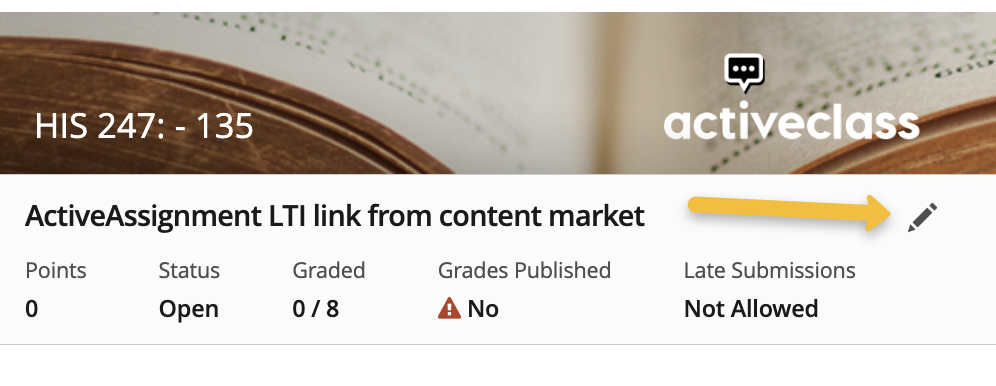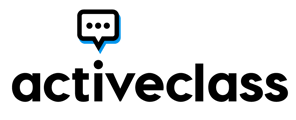The following are the steps to creating an ActiveAssignment in your Blackboard classroom after ActiveClass has been installed.
1. Choose Content Market from the Course Content creation menu.
2. Select the plus icon for ActiveAssignment in Content Market under Institution Tools.
3. Insert assignment title in title area, set as Visible to students, mark the checkbox for Create gradebook entry for this item, and input the due date, point value, and assignment group components before saving.
5. Click the Settings pencil icon, to the right of the assignment title and desired assignment settings and description before saving.