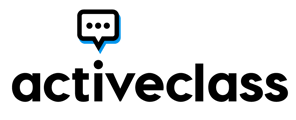The following are the steps to creating an ActiveAssignment in your D2L classroom after ActiveClass has been installed.
- In the Assignments area of your classroom, select the New Assignment button.
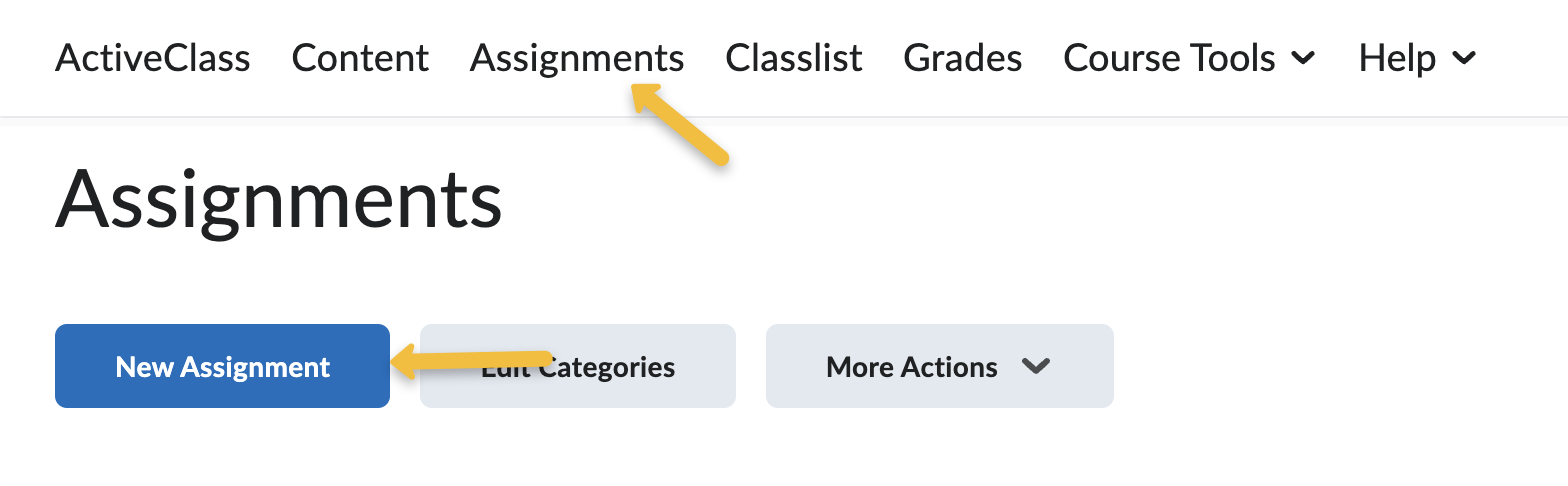
- Complete Title, Points, Due Date, and Instructions,then select the Attach Link to Existing Activity icon.
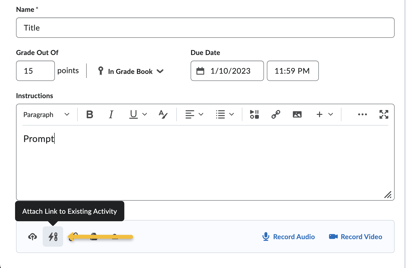
- Choose External Learning Tools from the QuickLink list.
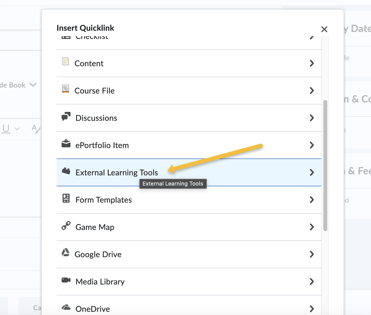
- Select ActiveAssignment from the LTI links available.
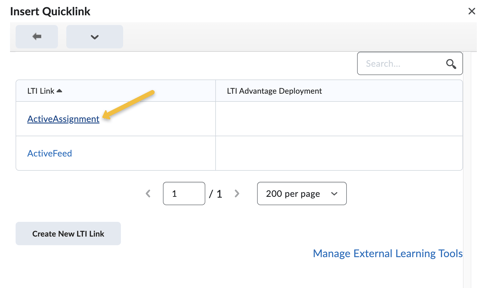
- In the Submission & Completion section, choose "Observed in Person" in the Submission Type dropdown. This removes any secondary assignment submission spaces in D2L and maintains ActiveClass as the single submission space for this assignment.
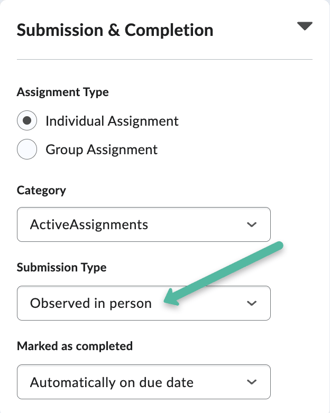
- Select Save and Close to finalize the assignment in D2L.
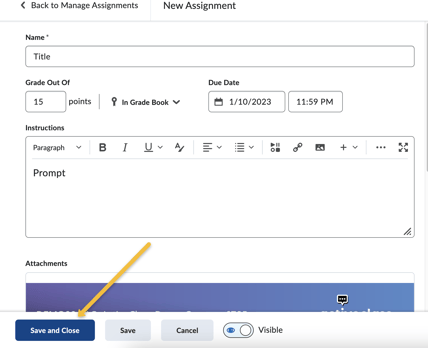
The assignment can now be accessed in ActiveClass to make changes to secondary due dates, word count requirements, and other settings that are ActiveClass specific.