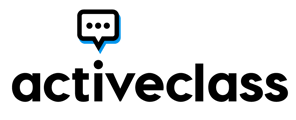Follow the steps below to install ActiveClass in your D2L course.
1. Open the Course Tools item in your course and choose All Course Tools.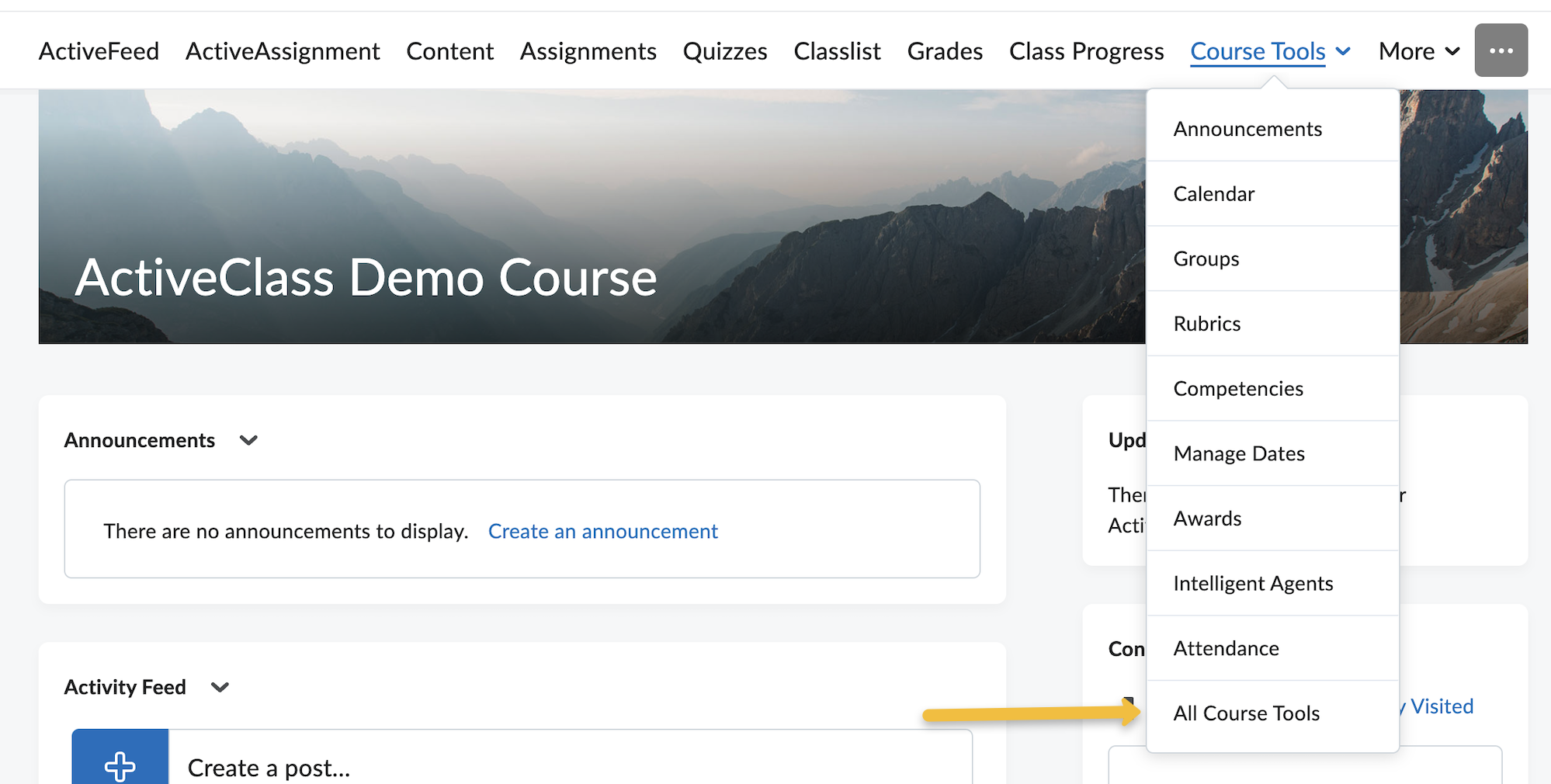
2. On the Course Administration page, choose the External Learning Tools item.
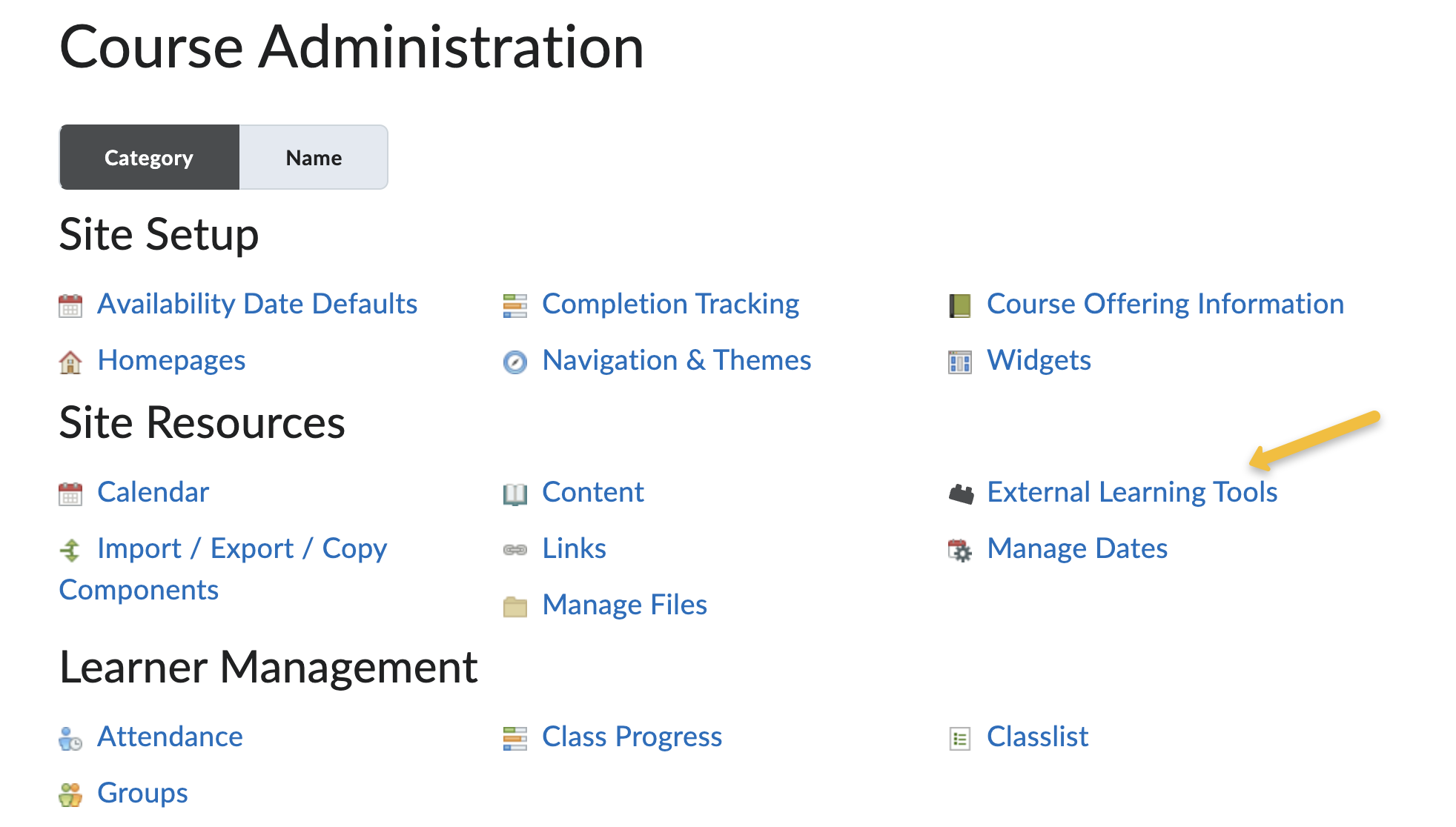
3. Under the Manage Tool Links (Legacy) tab, choose the New Link button.
4. Use the following settings to add ActiveFeed link:
a. Title: ActiveFeed
b. URL: https://my.activeclass.com/gateway/services/lti/d2l
c. Visibility: Allow users to view this link
d. Key/Secret: Key and Secret are provided by ActiveClass or your LMS admins or you can generate it here
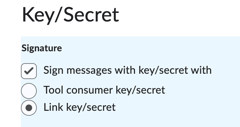
e. Custom Parameters:
Tool will require you to save prior to inputting a custom parameter. These are case-sensitive and should be lower case.
Name: feed
Value: yes
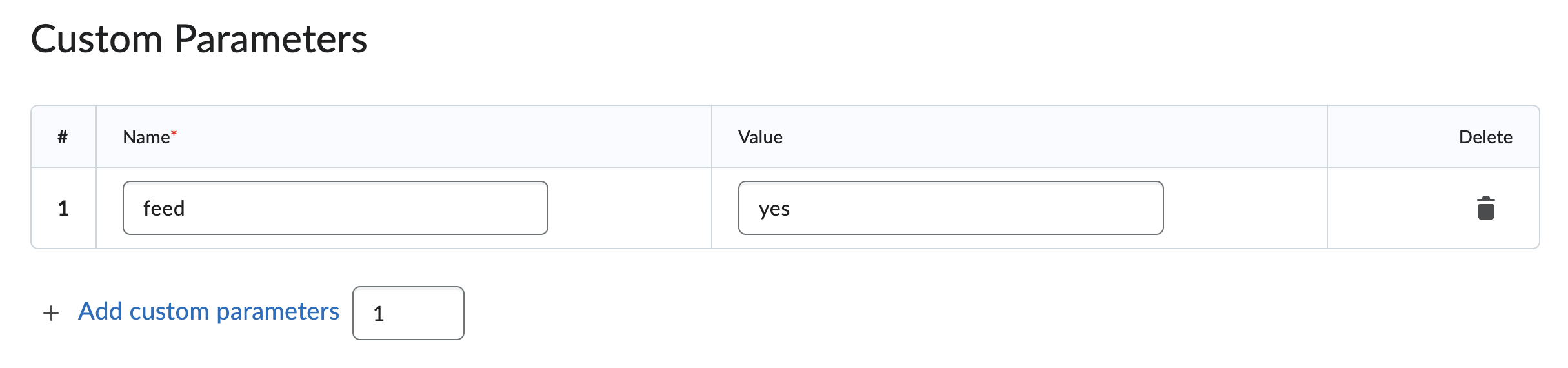
f. Security Settings: Use link security settings and check all boxes
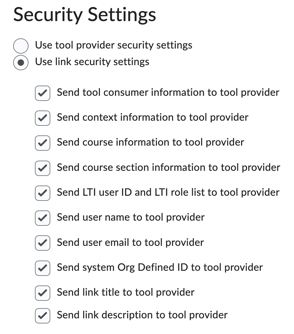
g. Make links available to: Should indicate the current course location
5. Save and Close when the prior step is completed.
6. Use the following settings to add ActiveAssignments link:
a. Title: ActiveAssignments
b. URL: https://my.activeclass.com/gateway/services/lti/d2l
c. Visibility: Allow users to view this link
d. Key/Secret: Use the same key and secret used to complete the ActiveFeed link.
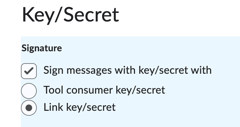
e. Custom Parameters: No custom parameters are required
f: Security Settings: Use link security settings and check all boxes
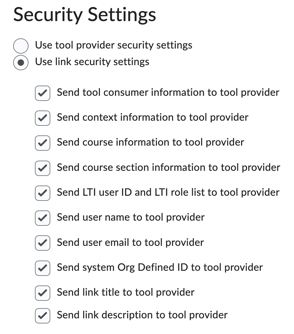
g. Make links available to: Should indicate the current course location
7. Save and Close when the prior step is completed.